The Intel Edison is an amazing little device, but the current SDK only works out of the box with Eclipse, and creating new projects is not very easy.
In this post, I will show you how to use CMake and Qt Creator to develop for the Intel Edison remotely. This allows you to use the power of CMake to create new projects, and the convenience of Qt Creator, a great cross platform IDE for C/C++.
This guide should work for all major platforms (Windows, Mac, Linux, 32 and 64 bits) with little or no changes at all.
Here you can see a Windows machine running a debugging session with the Edison using Qt Creator:
Required software
- First of all, make sure that you have everything installed for your system to communicate with the Edison. The guys at SparkFun already covered this here.
- Also, make sure that you have Qt Creator and CMake installed as well. Note that we are only using the Qt Creator IDE, so you don’t need to install the entire Qt SDK if you are not going to use it in your application.
Cross compiling
We are going to cross compile for the Edison. This means that we are going to build an executable (or library) for a target OS that is different from the host OS. In this case, the target OS is the Edison’s Yocto Linux and the host OS is the OS that you are running (Windows, Linux, Mac, 32 or 64 bits). Cross compiling means that the host OS compiles something for the target OS. Easy. In order to do this, you will need to have a set of applications for your host OS that allow you to compile for the target OS, as well as the libraries and include files of the target system. These things as a whole are called a toolchain.
The toolchain
Intel provides this toolchain for all the major OS on the main downloads site. Download the one for your OS under the section SDK Cross compile tools.
For Linux, just install it under the default directory:
/opt/poky-edison/1.6.1
For Windows, decompress the files (twice) and save them under C:/Edison.
You will end up with this directory structure for the 64 bits SDK:
C:/Edison/poky-edison-eglibc-x86_64-edison-image-core2-32-toolchain-1.6.1
And this directory structure for the 32 bits SDK:
C:/Edison/poky-edison-eglibc-i686-edison-image-core2-32-toolchain-1.6.1
Note that these locations are important because they will be referred to in the Qt Creator configuration and in the CMake script.
Make under Windows
There is a utility that was not included in the toolchain, a Make generator. The Eclipse version of the SDK uses an Eclipse internal tool to do the Make step. Since we are not using Eclipse, we will provide our own make generator tool. MinGW64 will help us here. It is a “Minimalist GNU for Windows”. Just download and install it in the default directory. Take a note of the installation directory because it is referred to in the CMake script, and it will probably change in future releases of MinGW64.
Qt Creator configuration
We are going to define a new device for development on Qt.
Open Qt Creator. Go to Tools->Options. On the left side, select Devices.
Click on Add, and select Generic Linux Device. Click on Start Wizard.
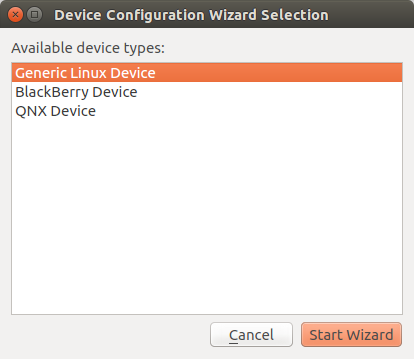
Set the name as Edison, or any name that you want here, the IP address of the Edison (something that may look like 192.168.1.42 for example), root as the username, and your current password. Click next when done.
The device will then be tested for connectivity, and everything should be fine. If there is any problem, edit the settings and try again.
Now we are going to create a Qt kit to use with this device. Go to Build & Run and select the Compilers tab.
Once you are there, and select Add->GCC. Under Name, you can change it to anything you want. Under compiler path, you have to select the C++ compiler for your host OS. These are specified in the CMake script, but I will put them here as well for reference, but always make sure to double check your actual path:
Windows hosts(64 bits):
C:/Edison/poky-edison-eglibc-x86_64-edison-image-core2-32-toolchain-1.6.1/sysroots/x86_64-pokysdk-mingw32/usr/bin/i586-poky-linux/i586-poky-linux-g++.exe
Windows hosts(32 bits):
C:/Edison/poky-edison-eglibc-i686-edison-image-core2-32-toolchain-1.6.1/sysroots/i686-pokysdk-mingw32/usr/bin/i586-poky-linux/i586-poky-linux-g++.exe
Linux hosts (64 bits):
/opt/poky-edison/1.6.1/sysroots/x86_64-pokysdk-linux/usr/bin/i586-poky-linux/i586-poky-linux-g++
Linux hosts (32 bits):
/opt/poky-edison/1.6.1/sysroots/i686-pokysdk-linux/usr/bin/i586-poky-linux/i586-poky-linux-g++
Now go to the cmake tab and make sure that you have the cmake executable listed there.
Let’s add debugging capabilities. Go to the Debuggers tab and click on Add. Under Path, select the path to your gdb executable (This is part of the previously installed Mingw64 if you are on Windows, or just gdb if you are on Linux). You can change the name if you want.
Now we are ready to define a Qt Kit. Click on the Kits tab and click on Add.
Here you will set all the values that you created previously. Under Name you can put Edison or anything you want. Leave File system name blank. Under Device type select Generic Linux Device. This should automatically select Edison as your Device. Set your Sysroot to ({PATH_TO_SDK}/sysroots/core2-32-poky-linux), where PATH_TO_SDK depends on your OS as you saw earlier. Select GCC as your compiler (the one you previously defined). Under debugger set it to New Debugger, and finally under Qt version set it to None as well since we are not using the Qt SDK.
Click OK and now Qt Creator is configured to build Edison projects.
The CMake script
This is what defines your project or application. This is going to be the script that describes what we want to do. In particular we will tell CMake that we want to do a cross compile for the Edison, and specify which libraries we want to use, as well as where our source files are, and what libraries we are going to use. There are two files, one that deals with all the details about cross compiling (Edison.cmake), and the other file that deals with your actual project (CMakeLists.txt).
You can download the project files here. I added a simple mraa example as the main.cpp that reads ADC A0 analog input, provided by Brendan Le Foll. Note that some boards like the mini breakout do not have this ability built in so they will return an error. That’s expected. The key here is to make the program compile and run on the Edison, not what the program actually does.
Edison.cmake
This file defines everything you need to deploy your application into the Edison. You will only need to setup this once, and you will be able to use this file in other projects. I will go through each section of the file explaining what it does.
The following code basically allows you to manually select which version of the SDK you are planning to use, 32 or 64 bits. Comment (add a # symbol) to the line you don’t want, and uncomment the line you want. Easy. By default it is set to use the 64 bits SDK.
#Are you using the 32 or the 64 bits version of the SDK?. set(SDK_32bits FALSE) #Use this line for the 64 bits SDK #set(SDK_32bits TRUE) #Use this line for the 32 bits SDK
This is straight forward. Just define where you want your application to be copied to into the Edison (currently it will be copied to /home/root).
#You can change this to any absolute folder in your Edison #This is the folder where the executable will be copied to. set(deploymentFolderAbsolutPath /home/root)
The following code defines the properties of the target OS. No need to change anything here.
#Set the target parameters set(CMAKE_SYSTEM_NAME Linux) set(CMAKE_SYSTEM_VERSION 3.10.17-poky-edison+) set(CMAKE_SYSTEM_PROCESSOR i686)
This is where all the paths to the SDK are set. Your OS is identified by cmake, and the version of the SDK (32 or 64 bits) was manually defined earlier. You may only need to change the paths to your specific installations but it may just work as it is.
#Set the host parameters
if(WIN32)
#Windows host
if(${SDK_32bits})
#32 bit SDK
set(edison_sdk_root D:/Edison/poky-edison-eglibc-i686-edison-image-core2-32-toolchain-1.6.1)
set(cross_compiler_sysroot ${edison_sdk_root}/sysroots/i686-pokysdk-mingw32)
#MinGW make
set(CMAKE_MAKE_PROGRAM "C:/Program Files/mingw-w64/i686-4.9.2-posix-dwarf-rt_v3-rev1/mingw32/bin/mingw32-make.exe")
else()
#64 bit SDK
set(edison_sdk_root C:/Edison/poky-edison-eglibc-x86_64-edison-image-core2-32-toolchain-1.6.1)
set(cross_compiler_sysroot ${edison_sdk_root}/sysroots/x86_64-pokysdk-mingw32)
#MinGW make
set(CMAKE_MAKE_PROGRAM "C:/Program Files (x86)/mingw-w64/i686-4.9.2-posix-dwarf-rt_v3-rev1/mingw32/bin/mingw32-make.exe")
endif()
set(CMAKE_C_COMPILER ${cross_compiler_sysroot}/usr/bin/i586-poky-linux/i586-poky-linux-gcc.exe)
set(CMAKE_CXX_COMPILER ${cross_compiler_sysroot}/usr/bin/i586-poky-linux/i586-poky-linux-g++.exe)
else()
#Linux host
if(${SDK_32bits})
#32 bit SDK
set(edison_sdk_root /opt/poky-edison/1.6.1)
set(cross_compiler_sysroot ${edison_sdk_root}/sysroots/i686-pokysdk-linux)
else()
#64 bit SDK
set(edison_sdk_root /opt/poky-edison/1.6.1)
set(cross_compiler_sysroot ${edison_sdk_root}/sysroots/x86_64-pokysdk-linux)
endif()
set(CMAKE_C_COMPILER ${cross_compiler_sysroot}/usr/bin/i586-poky-linux/i586-poky-linux-gcc)
set(CMAKE_CXX_COMPILER ${cross_compiler_sysroot}/usr/bin/i586-poky-linux/i586-poky-linux-g++)
ENDIF(WIN32)
The following defines the rest of the cross platform configuration for the Edison, include folders, compiler flags, etc. No need to make changes here unless you know what you are doing.
set(CMAKE_SYSROOT ${edison_sdk_root}/sysroots/core2-32-poky-linux)
set(CMAKE_FIND_ROOT_PATH ${CMAKE_SYSROOT})
set(CMAKE_FIND_ROOT_PATH_MODE_PROGRAM NEVER)
set(CMAKE_FIND_ROOT_PATH_MODE_LIBRARY ONLY)
set(CMAKE_FIND_ROOT_PATH_MODE_INCLUDE ONLY)
set(CMAKE_FIND_ROOT_PATH_MODE_PACKAGE ONLY)
SET(CMAKE_C_FLAGS "-Os -g3 -Wall --sysroot=${CMAKE_SYSROOT} -m32 -march=i586 -ffunction-sections -fdata-sections" CACHE STRING "" FORCE)
SET(CMAKE_CXX_FLAGS "-Os -g3 -Wall --sysroot=${CMAKE_SYSROOT} -m32 -march=i586 -ffunction-sections -fdata-sections" CACHE STRING "" FORCE)
INCLUDE_DIRECTORIES(${CMAKE_SYSROOT}/usr/include)
INCLUDE_DIRECTORIES(${CMAKE_SYSROOT}/usr/include/c++)
INCLUDE_DIRECTORIES(${CMAKE_SYSROOT}/usr/include/c++/i586-poky-linux)
And finally this section defines a way to tell Qt to deploy a file
#This is for telling Qt to deploy files
file(WRITE "${CMAKE_SOURCE_DIR}/QtCreatorDeployment.txt" "/\n")
macro(add_deployment_file SRC DEST)
file(RELATIVE_PATH path ${CMAKE_SOURCE_DIR} ${CMAKE_CURRENT_SOURCE_DIR})
file(APPEND "${CMAKE_SOURCE_DIR}/QtCreatorDeployment.txt" "${path}/${SRC}:${DEST}\n")
endmacro()
macro(add_deployment_directory SRC DEST)
file(GLOB_RECURSE files RELATIVE "${CMAKE_CURRENT_SOURCE_DIR}" "${SRC}/*")
foreach(filename ${files})
get_filename_component(path ${filename} PATH)
add_deployment_file("${filename}" "${DEST}/${path}")
endforeach(filename)
endmacro()
CMakeLists.txt
This is the main file for your project. Every cmake project has at least one of these files.
First, I start defining the minimum version of cmake required for this project, and include the Edison.cmake file that I just described.
cmake_minimum_required(VERSION 2.6)
#This is where all the settings to compile for the Edison are stored.
INCLUDE(${CMAKE_SOURCE_DIR}/Edison.cmake)
This is the actual definition of the project. The name of the project (not the executable) is set as EdisonCrossCompile, and the project is set to compile either C or C++ sources. You can set exe_name to define the name for your application (currently it is set as executableName). I also included a script to update the SDK to the latest libraries versions. It is disabled by default as it overwrites the files. If you want to add this feature (at your own risk), uncomment the line. If you do that, every time CMake is called, you will update your SDK. This is usually at the beginning of the project, and when you click on Build->Run CMake, not when you build your project.
Also, any file that is put in this root directory with extension .cpp or .h will be included in the project. This is a simple way to start a new project. More complex projects can, of course, use the full cmake syntax to define their source structure. Also, I add libmraa as an example of how to use external libraries. The rest is to build and link the executable.
PROJECT(EdisonCrossCompile C CXX)
#This is for updating the local SDK to the latest version of mraa and upm
#Uncomment this line to update your SDK every time you run CMake (not every time you build your project)
#INCLUDE(${CMAKE_SOURCE_DIR}/updateSDK.cmake)
#This is the name of the compiled program. Change executableName to anything you want.
set(exe_name executableName)
#Here I am defining the source and header files of the project. You can just put .cpp and .h files into this folder and they will get compiled.
file(GLOB cpp_files *.cpp)
file(GLOB h_files *.h)
#Here you can include extra libraries for your application, like libmraa (http://iotdk.intel.com/docs/master/mraa/) for example
set(extra_libraries -lmraa)
#The actual compilation and linkage
add_executable(${exe_name} ${cpp_files} ${h_files})
target_link_libraries(${exe_name} ${extra_libraries})
Finally, this is used to copy the executable over to the Edison and execute it there.
#This tells Qt which file to copy over to the Edison.
file(RELATIVE_PATH relativeDir ${PROJECT_SOURCE_DIR} ${PROJECT_BINARY_DIR}/${exe_name})
add_deployment_file(${relativeDir} ${deploymentFolderAbsolutPath})
Opening your project in Qt Creator
Once you have your project configured, you will be able to open it under Qt Creator. Click on File->Open File or Project and select your CMakeLists.txt file.
You will see a windows asking you for the build location. This is where the build files are going to be created, and where by default your executable will be created. Usually this is a folder called build under the root of your project. Click Next.
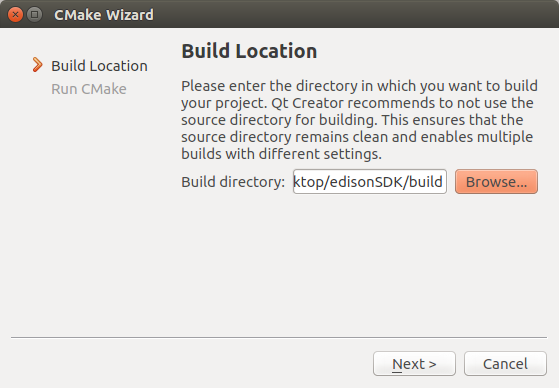
Now under Generator select Unix Generator(Edison). If you don’t see this option, go back to the section called Qt Creator configuration in this guide and do it properly.
Click on Run CMake and wait for a couple of seconds. Everything should work fine. Click on Finish when it is done.
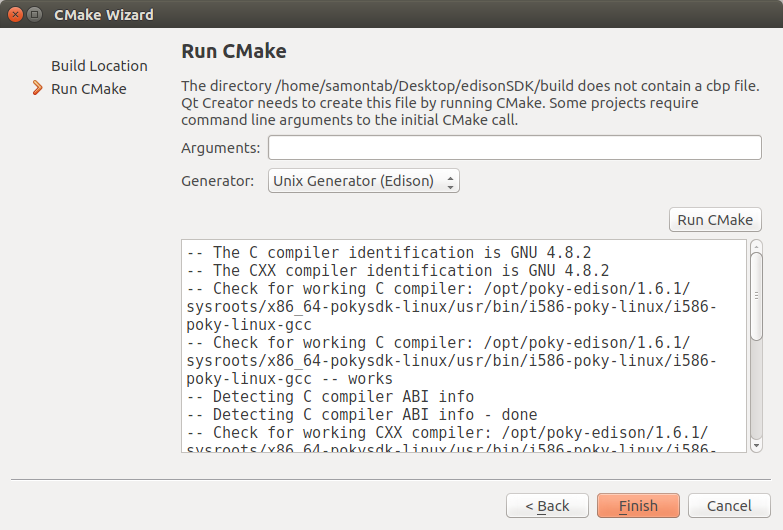
You should now see all your project files listed in the Qt Creator IDE.
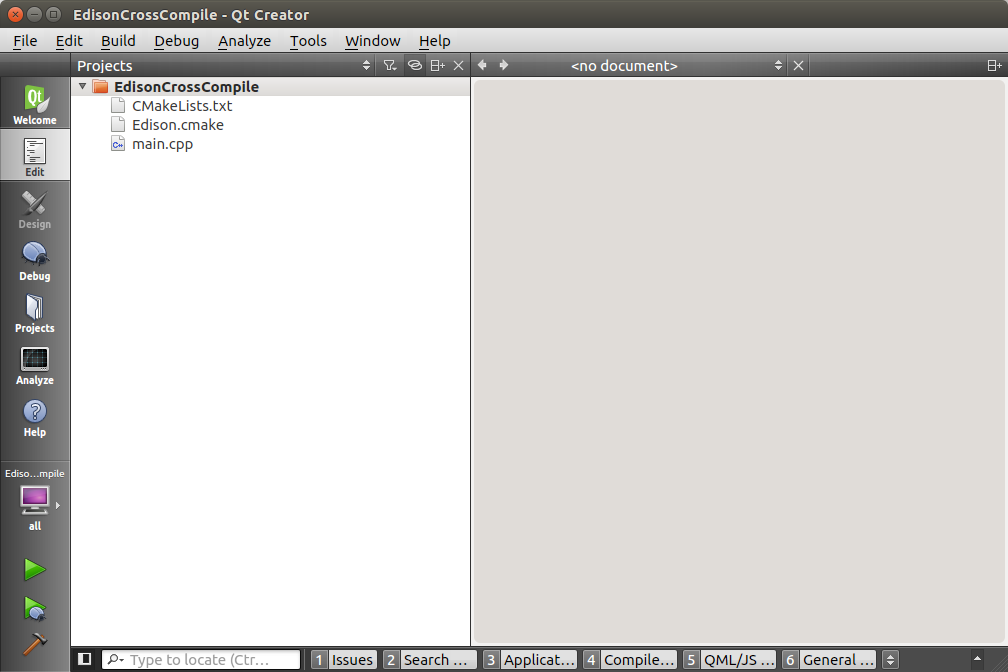
Click on the build icon (the brown hammer icon in the lower left section), and your project should build fine. You can actually see the compiled executable file for the Edison ready to be used in the build folder that you selected before.
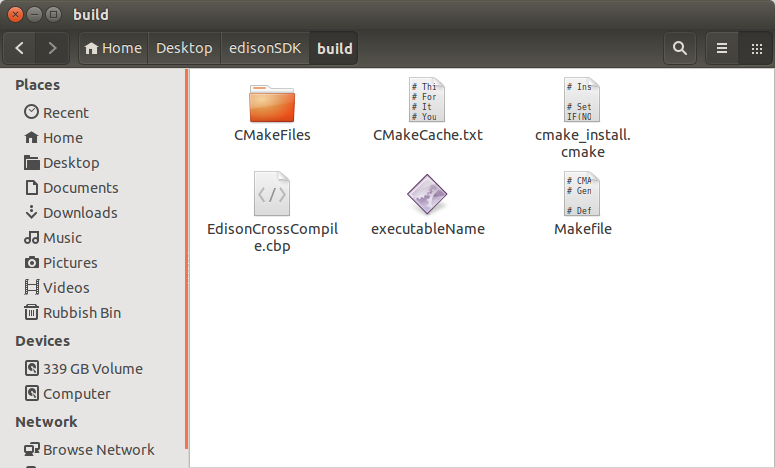
You can now manually copy this file over to the Edison and it will run fine there. But we will add an extra setting that will allow us to execute it directly from the Qt Creator IDE.
Click on Projects and click on Run (there is a small Build | Run selection right below the name of the project, on the upper side of the window). Under the Run section, under Run configuration, click on Add and select executableName(on Remote Device). Now you should be able to click on the build icon(Hammer symbol), or the build and run icon (green play symbol) and the application will get transferred to the Edison, executed remotely, and you will see the console output on the Qt Creator IDE.
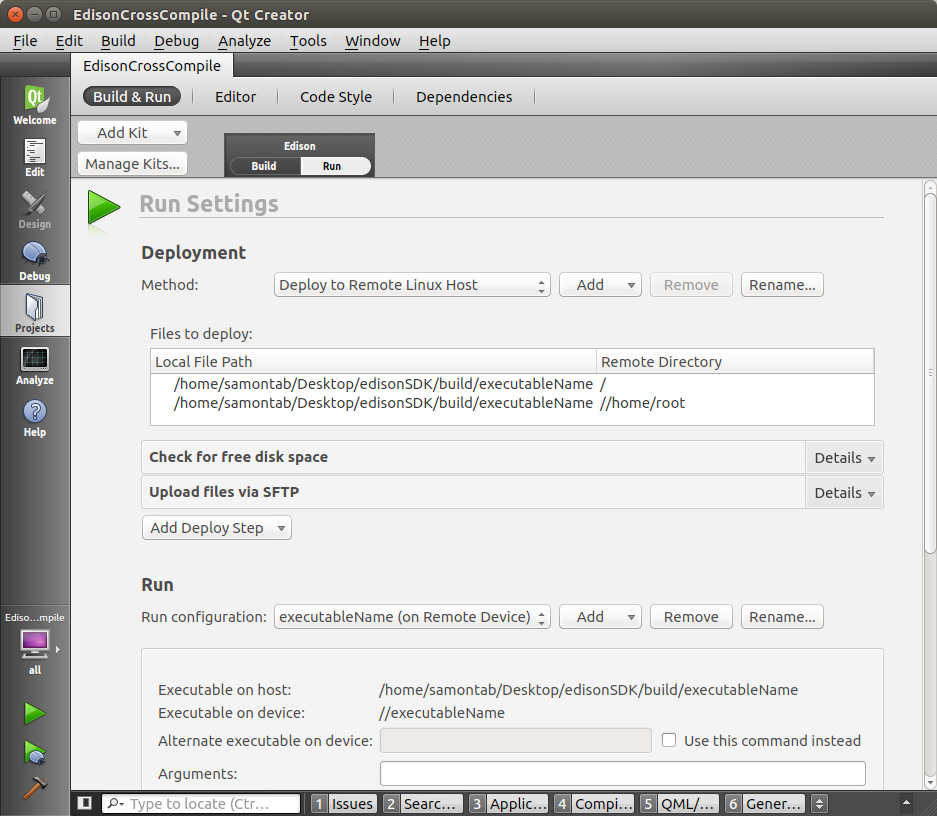
Troubleshooting
Here I will list the most common problems and their solutions.
CMake issues
If anything goes wrong, check that all the paths are correctly set in the cmake script. This is probably where most of the issues will be. You can use message(varName values is: ${varName}) to output the values of cmake variables for debugging.
Also, if you are stuck with an error while changing parameters it is a good idea to delete the entire build directory and start again as sometimes cached variables may still persist with the old values.
Qt Creator issues
If you see this error when building on Qt Creator on Windows: Could not start process “make”, it means that the mingw64 executable was not correctly recognized. The solution here is to go to Projects->Build, and under Build Steps click on Details. Under override command (Available in newer Qt Creator versions) click on Browse and select your mingw32-make.exe file. If you don’t have an override command available, just remove the make step and add a new custom process step and select your mingw32-make.exe file as the command. Repeat the same for the make clean step.
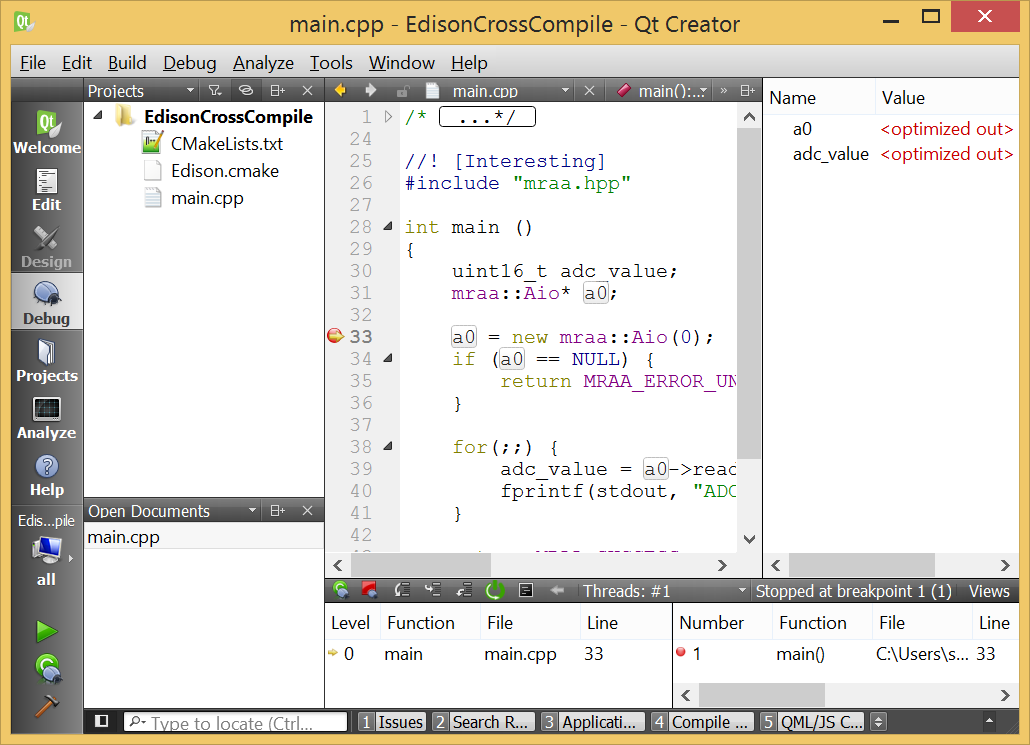
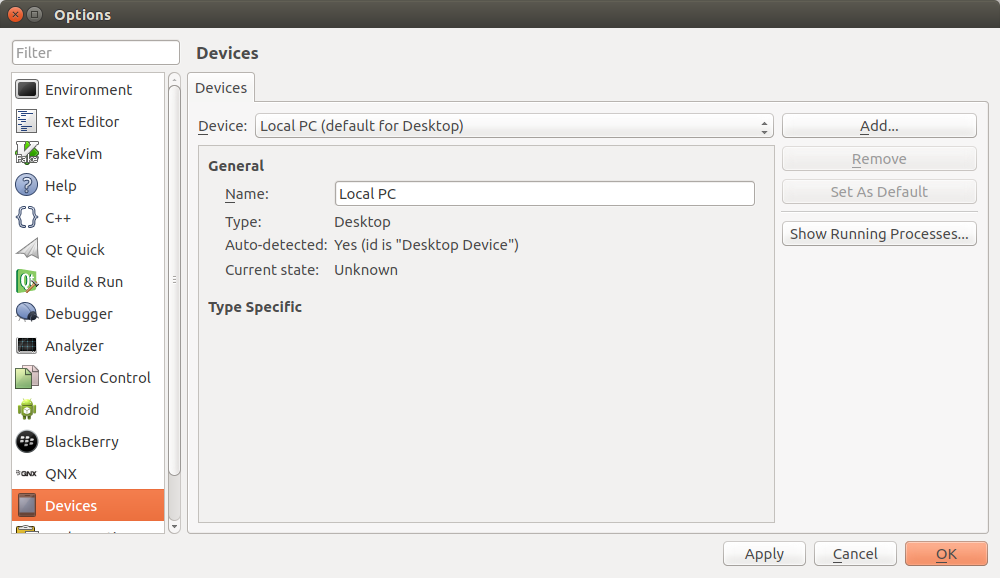
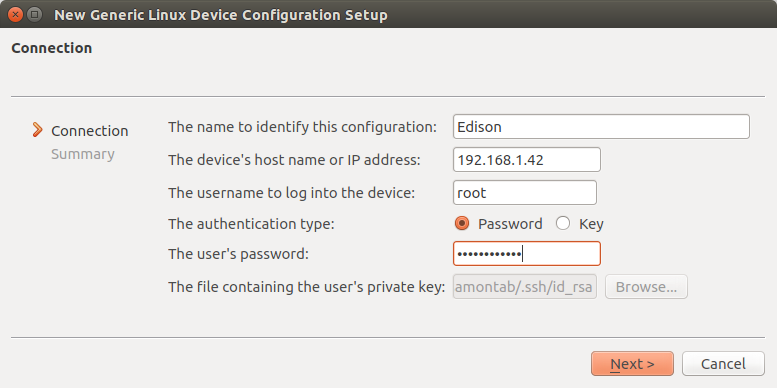
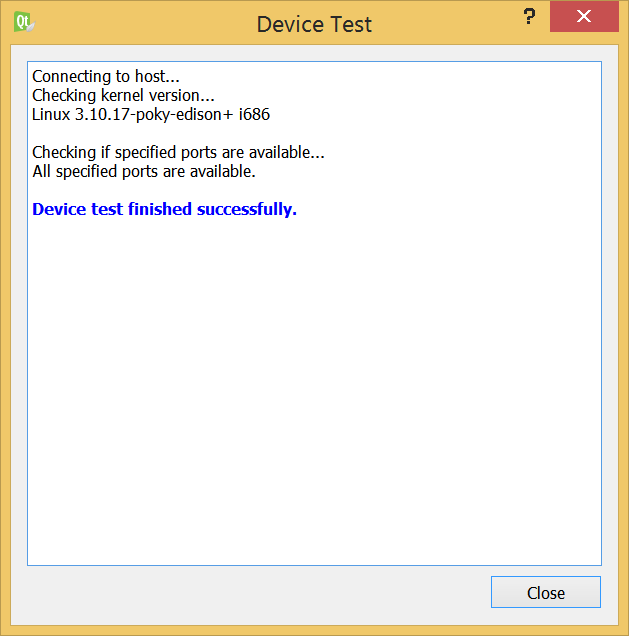
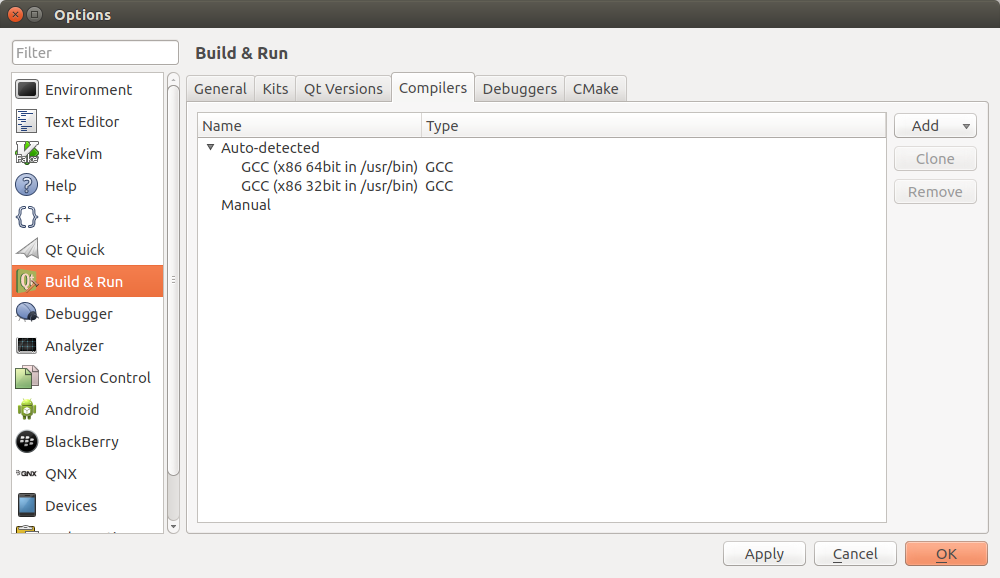
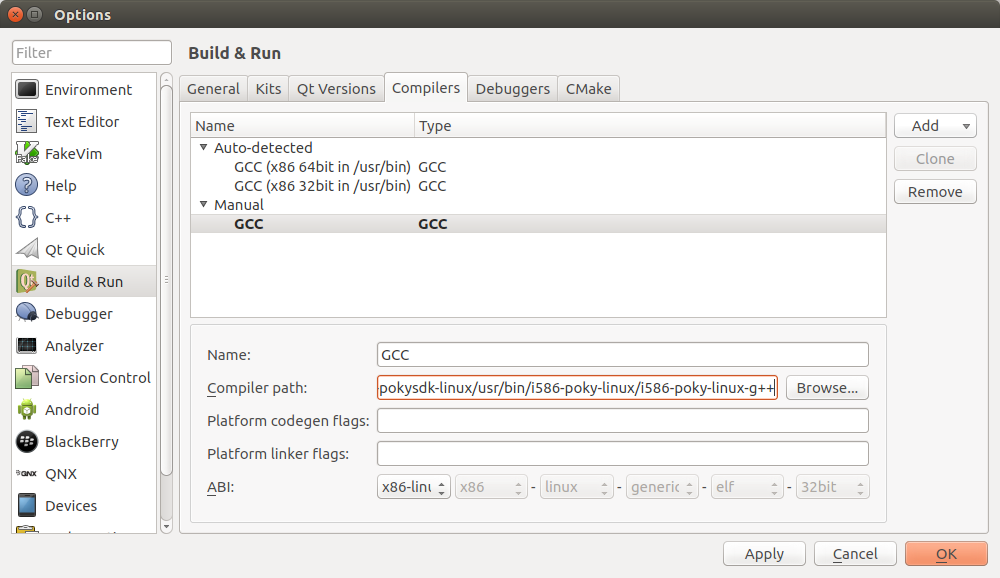
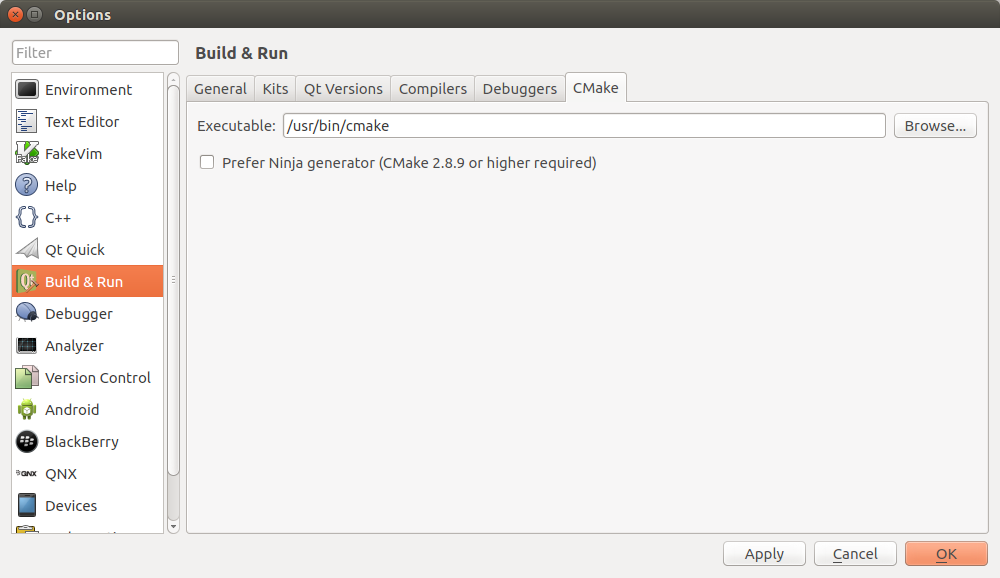
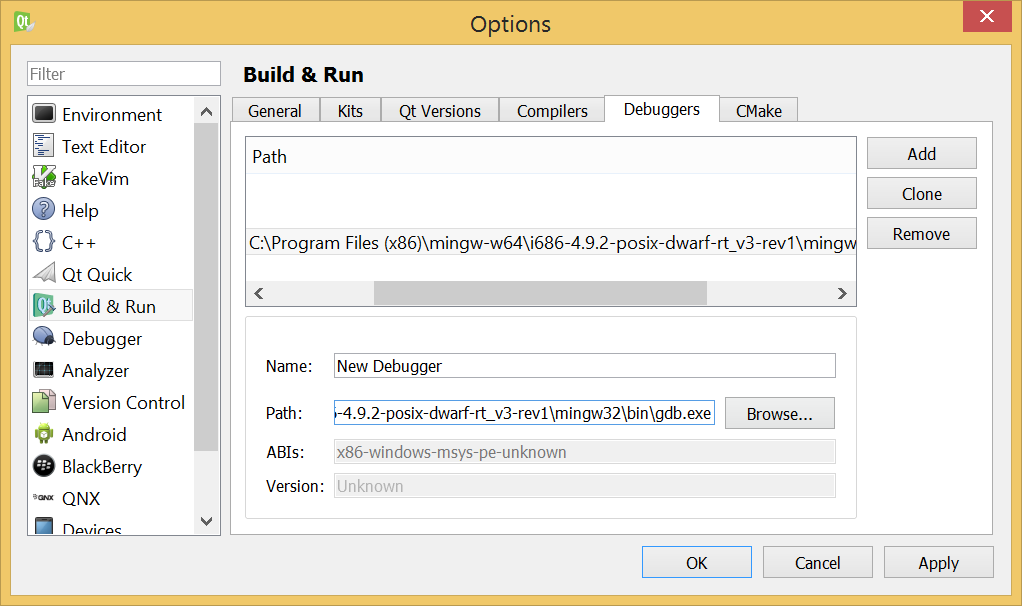
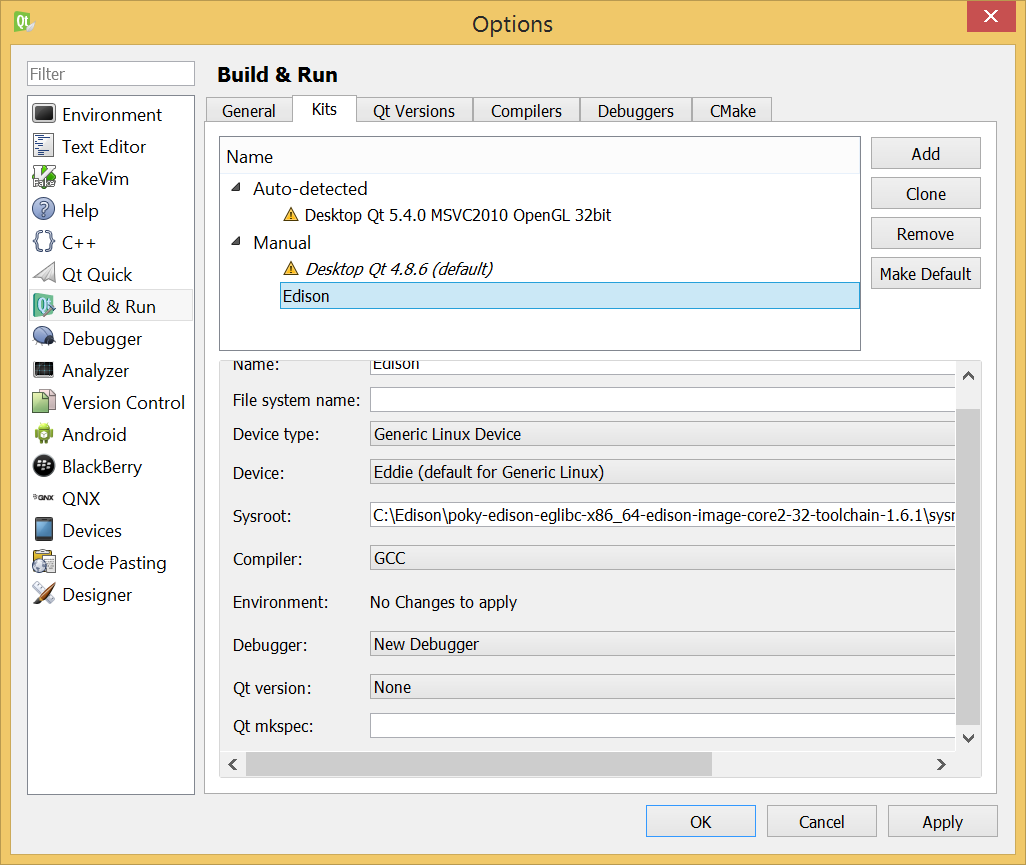







Hi, thank you for you awesome tutorial, it is very clear.
I have a question, because I want use my Edison board to get data from a web page. But I can’t include the QObject class, do you know how to do this ?
I got this error:
QObject: No such file or directory same for QHttp
Thank you in advance for your answer.
Hi there Almost,
Although this tutorial uses the Qt Creator IDE, it is intentionally not using the Qt SDK.
That’s why you are not getting access to QObject, or anything from the Qt SDK.
If you want to use Qt SDK in the Edison, you will need to re flash the Edison, expand the /root partition, and install it. Take a look here for a guide on how to do that.
Having said that, depending on what you want to do it may be easier to use other tools. For example, you could just wget the webpage and then use awk, or sed to parse the website. Or even use python. There are a few options out there that will work out of the box, again, depending on what you want to do.
Thank you for your answer,
This the behavior that I want:
I have a web server with a webpage and a database, with this web page I can update data in the database. I have a Edison board connected through Wifi to the server. I want to display on a small touchscreen with this Edison board my website and update my database through the web page. I dont want to use Arduino because is too much low level. And I think with Qt SDK I can do that easily but I need to use QObject.
Do you think that is the best way to do that.
Thank you for you link.
The Edison comes with a web server built in. By default it displays its IP address. You can simply just change this default web page to make an HTTP redirect to your server web page.
I am not entirely sure that using the Edison with a touch screen is a good idea. It is meant to be run headless (no video output). But anyway, if you manage to get the touch screen working, then you just need to use any web browser (like firefox for example) and point it to localhost. It will be redirected to your server, and you will be able to interact with it.
Awesome tutorial! Thx a lot
Have you tried something with Edison and Node.js?
We are very interested in something like that here in Suru Tech® headqarters.
Sure, you can use the Intel XDK IoT Edition to develop using javascript:
https://software.intel.com/en-us/html5/xdk-iot
PD: Nice company name :)
Thanks!
pd: if I remember correctly you’re still 50% stake owner.
Works like a charm!
Great tutorial! Thank you ! :D :D
Thanks jo, I’m glad to hear that it worked for you too.
This is one of the best tutorials ever red…. So many details. Perfect!
Thanks Dr. Alexander
Great tutorial, but the project files link (http://www.samontab.com/web/files/edisonSDK.zip) is dead.
In the CMake script files, I am unable to find a SET instruction for CMAKE_SOURCE_DIR.
I am also unclear where the Edison.cmake file is placed.
Thanks Ross, now it should be working.
You can just download the project files now…
Hello Sebastian. I wanted to ask you a question as you have done a lot of work in graphics and also embedded systems. Have you tried using RealSense camera and the library on any currently available embedded devices? How much success were you able to acquire?
thank you for this awesome tutorial.
But I stucked with cmake script.
My OS is mac os x yosemite. When I tried to open project with qt, It was not opening. I saw just CmakeList.txt on project window. I didnt see project window like you.
what do you think?
Hi Khan,
It should open the project, not the text file. Maybe you need to update Qt Creator?. Have a look here:
http://doc.qt.digia.com/qtcreator-2.4/creator-project-cmake.html#opening-cmake-projects
Hi Sebastian ,
I found my problem, I gave wrong path for Cmake. I fixed the path then project was opened and compiled.
thanks again for tutorial.
Hi Sebastian,
I wonder that do you have a plan for QT develop on intel edision ?
Or you have already done that?
Hi Khan Tan,
Yes, you definitely can use Qt SDK in the Edison. Have a look here:
https://communities.intel.com/message/261262
Personally, I think Qt SDK is an overkill in the Edison for most of my projects, but it is possible!. I’m just happy using Qt Creator IDE plus CMake as a base for my projects.
Could you try to answer my earlier question please?
Sure Efreet, sorry I missed it.
There are many different configurations that may work depending on your requirements.
If you want to get long range information, and use it on an embedded device, you could get a Lidar like the Ocular Robotics RE05. Since it is a network 3D scanning device, you could use any embedded device that has access to the network to control it and get 3D data out of it, like a Raspberry Pi, Intel Edison, etc…
You can also use something like the Lidar Lite and a custom made rotation platform with these embedded devices.
If you want to use one of the depth cameras, it gets a bit trickier. Mostly because they tend to use USB 3.0, and most embedded devices only have USB 2.0. The structure sensor is USB 2.0 though, but I don’t have it at the moment so I can’t guarantee you that it will work. Microsoft Kinect v2 and Intel RealSense are both USB 3.0.
In terms of using a small PC/laptop with these depth cameras, I have confirmed that the RealSense camera works with a small tablet, the Asus T100, whereas the Kinect v2 does not work at all with it. The RealSense camera connected to the tablet is not 100% functional, but you can get the raw depth information just fine. The things that do not work are some of the SDK tracking abilities, but I am more interested in getting the raw 3D data anyway.
I’ve also confirmed that the Intel NUC (small computer) works perfectly fine with both the Kinect v2 and the Intel RealSense, with full access to both SDKs. I guess the NUC would be one of the best devices for working with 3D data, as it is a full blown computer in a small enclosure. I know it is not a typical embedded solution, but it is the smallest form factor that gives you full access to the most common depth cameras out there.
Thank you so much Sebastian.
Your long invested experiences and skills in the embedded field and imagery will surely benefit multitudes of people.
Thanks Efreet. Another interesting embedded platform for the RealSense is the Jetson TK1. It has CUDA and a USB 3.0 port. I have been working with this board and it seems perfect for this type of applications…
Wow this is great! However it doesn’t seem to want to include upm. I see your cmake will update it but that is it.
Have I done something wrong?
Thanks Randy,
There are two Intel provided libraries, mraa and upm. The CMake script will keep those two updated.
The example project that I included here only uses mraa. You could also include upm in your project if you want though…
I tried to do this with no success.
In my CMakeLists.txt I tried this:
#Here you can include extra libraries for your application, like libmraa (http://iotdk.intel.com/docs/master/mraa/) for example
set(extra_libraries -lmraa)
set(extra_libraries -lupm)
I then tried to use the specific sensor with no luck either. Am I doing something wrong?
Yes Randy, you are doing something wrong ;)
Basically, you are overwriting extra_libraries, not appending to it. So, you should do something like this instead:
set(extra_libraries -lmraa -lupm)Thanks!
Thank you very much. Great!!
Hi,
Thanks alot for your post.
I wonder if you have tried to install qt5 in Edison?
You are welcome Zhongkai,
I haven’t installed Qt5 in the Edison. I mostly use Qt for GUI apps, so I haven’t needed it yet in that platform.
Hi,
First of all, thank you for this tutorial!
I’m on a windows 32 bits, and I follow all the step, but when I want to run Cmake, this error appeared, and I don’t know how to resolv it..
“CMake Error at CMakeLists.txt:5 (PROJECT):
The CMAKE_CXX_COMPILER:
C:/Edison/poky-edison-eglibc-x86_64-edison-image-core2-32-toolchain-1.6.1/sysroots/x86_64-pokysdk-mingw32/usr/bin/i586-poky-linux/i586-poky-linux-g++.exe
is not a full path to an existing compiler tool.
Tell CMake where to find the compiler by setting either the environment
variable “CXX” or the CMake cache entry CMAKE_CXX_COMPILER to the full path
to the compiler, or to the compiler name if it is in the PATH.
CMake Error at CMakeLists.txt:5 (PROJECT):
The CMAKE_C_COMPILER:
C:/Edison/poky-edison-eglibc-x86_64-edison-image-core2-32-toolchain-1.6.1/sysroots/x86_64-pokysdk-mingw32/usr/bin/i586-poky-linux/i586-poky-linux-gcc.exe
is not a full path to an existing compiler tool.
Tell CMake where to find the compiler by setting either the environment
variable “CC” or the CMake cache entry CMAKE_C_COMPILER to the full path to
the compiler, or to the compiler name if it is in the PATH.
CMake Warning (dev) at Edison.cmake:17 (if):
given arguments:
“TRUE”
An argument named “TRUE” appears in a conditional statement. Policy
CMP0012 is not set: if() recognizes numbers and boolean constants. Run
“cmake –help-policy CMP0012” for policy details. Use the cmake_policy
command to set the policy and suppress this warning.
Call Stack (most recent call first):
CMakeLists.txt:4 (INCLUDE)
This warning is for project developers. Use -Wno-dev to suppress it.
— The C compiler identification is unknown
— The CXX compiler identification is unknown
— Configuring incomplete, errors occurred!
See also “C:/Edison/edisonSDK-build/CMakeFiles/CMakeOutput.log”.
See also “C:/Edison/edisonSDK-build/CMakeFiles/CMakeError.log”.
“
You’re welcome lecodeurfou.
A couple of things to try:
1) By default the script is for 64 bits. For a 32 bits machine you have to uncomment one line and comment another one at the beginning (read the CMake script).
2) Make sure that the path is exactly correct. You can test it by just copy pasting the path into a command line and executing it.
Thank you for your quick reply. I change some path, and here is now the errror message: CMake Error at C:/Program Files/CMake/share/cmake-3.2/Modules/CMakeTestCCompiler.cmake:61 (message):
The C compiler
“C:/Edison/poky-edison-eglibc-i686-edison-image-core2-32-toolchain-1.6.1/sysroots/i686-pokysdk-mingw32/usr/bin/i586-poky-linux/i586-poky-linux-gcc.exe”
is not able to compile a simple test program.
It fails with the following output:
Change Dir: C:/Edison/edisonSDK-build/CMakeFiles/CMakeTmp
Run Build Command:”C:/Program Files
(x86)/mingw-w64/i686-4.9.2-posix-dwarf-rt_v3-rev1/mingw32/bin/mingw32-make.exe/mingw32-make.exe”
“cmTryCompileExec1091658701/fast”
Le chemin d’accès spécifié est introuvable
Generator: execution of make failed. Make command was: “C:/Program Files
(x86)/mingw-w64/i686-4.9.2-posix-dwarf-rt_v3-rev1/mingw32/bin/mingw32-make.exe/mingw32-make.exe”
“cmTryCompileExec1091658701/fast”
CMake will not be able to correctly generate this project.
Call Stack (most recent call first):
CMakeLists.txt:5 (PROJECT)
CMake Error: Generator: execution of make failed. Make command was: “C:/Program Files (x86)/mingw-w64/i686-4.9.2-posix-dwarf-rt_v3-rev1/mingw32/bin/mingw32-make.exe/mingw32-make.exe” “cmTryCompileExec1091658701/fast”
CMake Warning (dev) at Edison.cmake:17 (if):
given arguments:
“TRUE”
An argument named “TRUE” appears in a conditional statement. Policy
CMP0012 is not set: if() recognizes numbers and boolean constants. Run
“cmake –help-policy CMP0012” for policy details. Use the cmake_policy
command to set the policy and suppress this warning.
Call Stack (most recent call first):
CMakeLists.txt:4 (INCLUDE)
This warning is for project developers. Use -Wno-dev to suppress it.
— The C compiler identification is GNU 4.8.2
— The CXX compiler identification is GNU 4.8.2
— Check for working C compiler: C:/Edison/poky-edison-eglibc-i686-edison-image-core2-32-toolchain-1.6.1/sysroots/i686-pokysdk-mingw32/usr/bin/i586-poky-linux/i586-poky-linux-gcc.exe
— Check for working C compiler: C:/Edison/poky-edison-eglibc-i686-edison-image-core2-32-toolchain-1.6.1/sysroots/i686-pokysdk-mingw32/usr/bin/i586-poky-linux/i586-poky-linux-gcc.exe — broken
— Configuring incomplete, errors occurred!
See also “C:/Edison/edisonSDK-build/CMakeFiles/CMakeOutput.log”.
See also “C:/Edison/edisonSDK-build/CMakeFiles/CMakeError.log”.
Hi lecodeurfou,
It says that the toolchain is not working properly. Basically it says that it can’t compile something using the provided compiler. I tried the compiler on a 32 bit Windows machine, so it worked fine. Maybe this is a new version, but probably you are not configuring your settings correctly. Double and triple check everything, as it can be difficult to configure. Create a simple C++ file and compile it using that compiler to see if it is working fine.
Hey Sebastian,
I found this post when searching for IoT blogs. Would you be working with the Intel Edison in the future?
Also, I could not find a contact form for you, so I had to message you via this comment. Preferably could you respond via email?
Thanks,
Brandon